Office 365 One drive Ransomware Protection
Office 365 OneDrive has established itself as a wonderful tool for SME businesses – bringing seamless access to work resources and the ability to shift from working offline to online to the masses. Centralised file storage through SharePoint, combined with the easy desktop deployment via OneDrive, ensures that teams can collaborate without the trials and tribulations of a traditional file server.
OneDrive is often underutilised amongst businesses and regarded simply as a place to store personal documents. The reality is OneDrive has a few more tricks up it’s sleeve that are often overlooked, or not known about. Here are a few things about Microsoft’s product that have already established it as a core tech tool:
- OneDrive is the tech that syncs SharePoint sites and Teams filing areas to users’ local folders, allowing businesses to deliver their O365 cloud filing directly to end user devices. The sync technology enables people to continue working offline with cached documents, getting easy access to files no matter where you are.
- Backups are created for all your local files, so finally after years of IT teams (like us!) yelling at you to save things in the right place to ensure they are backed up - you can now save to your desktop guilt free.
- OneDrive has powerful version control, that also can be configured with litigation hold, enabling complete comfort when you need to backtrack through after the heart sinking feeling when you think that you have lost your work.
So, we already know Office 365's OneDrive is a great product to access files, work offline and bring a new level of collaboration to teams needing to work on the same document at the same time. All these things are great, but with the constant reminder that Cyber Security is at the forefront of board level technology concerns, O365 has had to continuously evolve.
With any cloud or file storage solution, the threat of malicious attacks is inevitable. OneDrive is now being leveraged by Microsoft Defender to provide valuable ransomware protection and recovery across all Microsoft operating systems (yes, including Server!).
What is OneDrive’s role in Ransomware protection?
The clever anti-ransomware tool built into Defender (which you can now turn on in all Microsoft operating systems) can detect a ransomware attack and react accordingly to limit the damage. The ransomware protection can additionally leverage OneDrive to take copies of every piece of data that could be hit by an attack to allow for recovery.
When the worst happens and your device(s) become infected, Defender will attempt to identify and halt the encryption attempt. OneDrive will still allow you to access copies of your protected files online. You can then wipe any infected device, happy in the knowledge you can simply restore all your hard work!
We have used various ransomware to simulate an attack and test the Defender / OneDrive combo across Server 2019 and Windows 10. The results so far have been rather impressive! Everything we threw at it was picked up by Defender, and it managed to prevent any files being encrypted. It was great to be safe in the knowledge the files were backed up and the restore process is a reassuringly straightforward, should you need to fall back on it.
Under the never fail principals of ‘two is one, and one is none’, we often suggest a third party backup solution to our clients for any fully fledged Office 365 environment, for example Datto or Barracuda. Let us know if you’d like more information on backing up Office 365.
How do I turn on Defender Ransomware protection, and leverage OneDrive for Recovery?
To get started with Office 365 ransomware protection you will need to go through the following steps on your Windows machine:
- Firstly, open the Windows Security app on your Windows device.
- Navigate to the Virus and threat protection tab within the app.
- Scroll to the bottom of the page and you will see a section called Ransomware protection.
- Click on Manage ransomware protection.
- Click on the toggle to turn controlled folder access on (if it is not already).
- Make sure you select all the folders that you want to protect (system folders are protected as soon as Ransomware protection is switched on)
Once you have gone through these steps, you will see an option to set this up further with OneDrive as well as on your local drive. We would highly recommend doing this, as this seldom used feature can be a life saver if your local device ever is compromised. OneDrive will allow you to still access your files online whilst you fix local issues and mean that you are not stuck without access to crucial documents.
So there you have it, Office 365's OneDrive is not just your often forgotten about cloud location for holiday photos, it can be your secure backup for all your files, protecting you from the very real dangers of ransomware.
Are you currently using Microsoft OneDrive, but need to explore some of the additional features it provides? Or had previous issues with Ransomware Attacks? If so then why not contact us today and find out how our Cyber Security team can help keep your business secure and get the most out of your Office 365 setup. We offer free consultation on any worries or challenges you might be currently facing and would love to help!


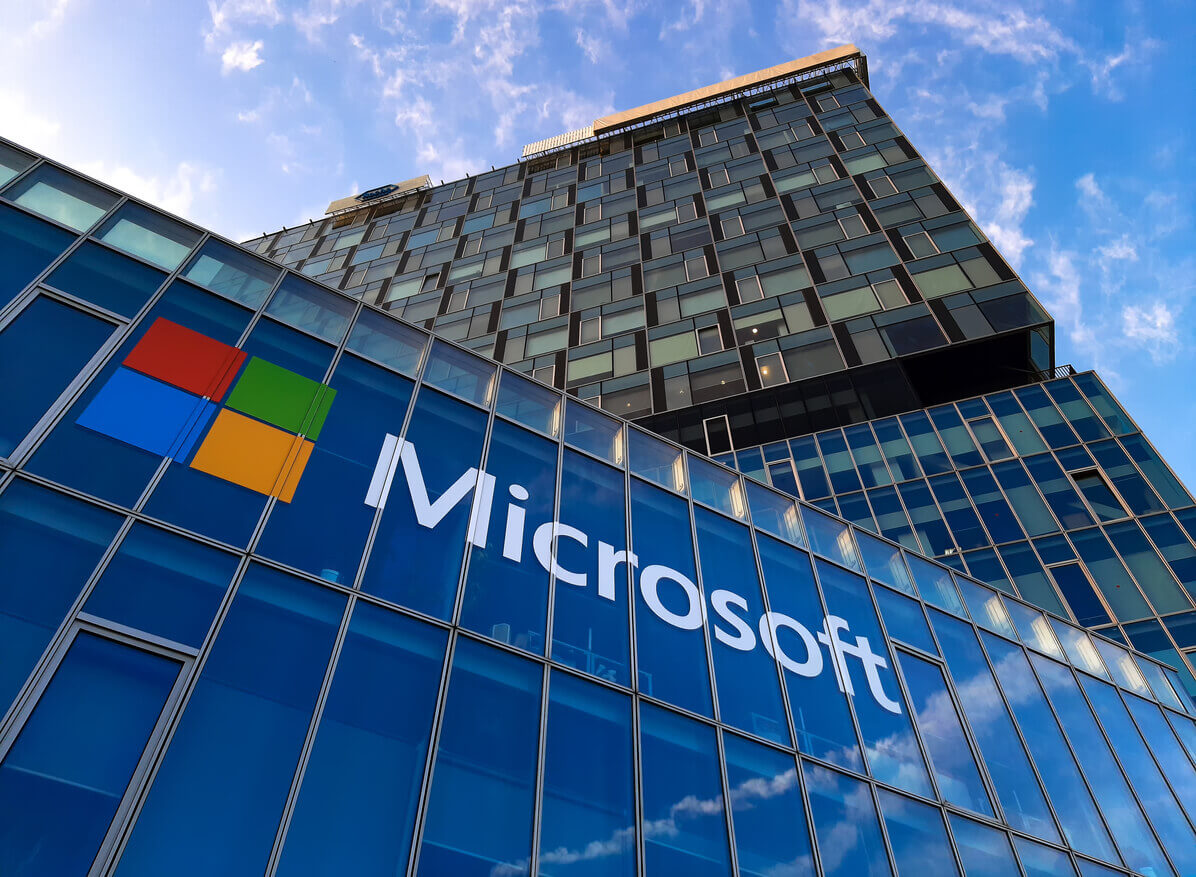
SUBMIT YOUR COMMENT